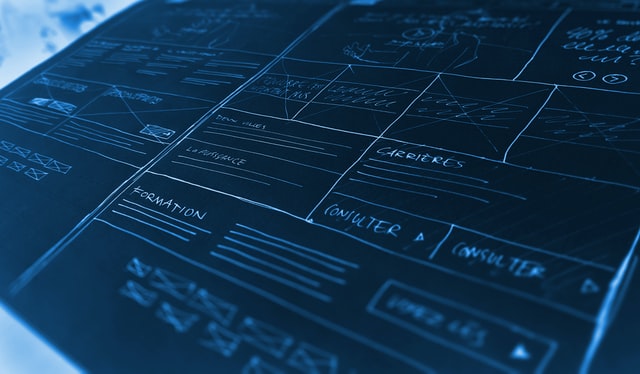How to Daisy Chain Your Scheduled Flowcharts in Unica Campaign
How to Daisy Chain Your Scheduled Flowcharts in Unica Campaign
Here are some use cases:
- Sequential Campaign Steps: When you have a series of campaigns or steps that need to be executed in a specific order. For example, a welcome email followed by a series of onboarding emails, then a promotional campaign.
- Cross-Channel Engagement: You might want to trigger a follow-up SMS or push notification campaign based on the interaction with another email campaign. For instance, if a user clicks on a link in an email, you can trigger a follow-up SMS to encourage further engagement.
- Progressive Profiling: To gradually collect more information about a customer over time, you can trigger different surveys or form campaigns based on their previous interactions or responses. For instance, after a customer makes a purchase, you might trigger a satisfaction survey. Based on their responses, you could then trigger a follow-up campaign to gather more detailed feedback if they were dissatisfied.
- Re-Engagement Campaigns: When a customer becomes inactive, you can trigger re-engagement campaigns to try and bring them back. For example, if a customer hasn’t made a purchase in six months, you might trigger a series of personalized emails. If they don’t respond to the emails, you could then trigger a special offer campaign to entice them to return.
- Behavioral Triggers: Based on specific behaviors or events, you can trigger tailored campaigns. For example, if a customer abandons their cart on your website, you could trigger an email campaign reminding them about the items in their cart. If they still don’t make a purchase, you could then trigger a follow-up campaign with a limited-time discount.
- Loyalty Programs: You can use daisy-chaining to manage loyalty programs. For instance, after a customer reaches a certain milestone in their loyalty points, you might trigger a campaign to congratulate them and offer them a special reward. Then, based on their redemption behavior, you could trigger additional campaigns to encourage further engagement with the program.
- Event-Based Marketing: If you’re hosting an event, you can trigger campaigns based on different stages of the event’s lifecycle. For example, you might trigger an invitation campaign when registration opens, a reminder campaign a week before the event, and a follow-up campaign after the event to collect feedback.
In each of these cases, daisy chaining flowcharts allow for the automation and customization of customer interactions, ensuring that the right message is delivered to the right person at the right time based on their behavior or journey stage.
Now, how do we implement this chain within the Unica Campaign?
You can Daisy chain as many flowcharts as you wish, and each flowchart can trigger up to 999 other flowcharts. We recommend making sure each flowchart triggers only one other flowchart to make future changes and adjustments as well as the QA process easier.
The general idea of how this works is as follows:
- The first flowchart which is scheduled, runs, and is completed successfully.
- The first flowchart’s scheduler generates a trigger token (defined by the user at the time of creating the schedule)
- After the completion of the first flowchart successfully, the defined trigger token is made available to the global scheduler to be used by other schedules.
- The second flowchart’s schedule will use the trigger token generated by the previous schedule to start running.
This process could go on as many times as you wish to create a chain of flowcharts that run in a hierarchy.
We highly recommend ensuring that each flowchart is designed to trigger only one other flowchart. If two separate flowcharts happen to trigger the same subsequent flowchart, there’s a risk of redundancy or premature triggering. To clarify, if one flowchart runs today and the other fails to run until next week, both could potentially trigger the subsequent flowchart prematurely. Therefore, maintaining a one-to-one relationship between flowcharts helps avoid such complications and ensures smoother campaign execution.
After carefully planning your daisy chain, it is now time to implement it within Unica’s scheduler.
- In the scheduler of the first flowchart, after defining the frequency, start and end date and other configurations such as the name and description of the schedule, define a triggering token in the “On successful completion, send a trigger” text field. (shown in the screenshot below) – note that trigger names are case-sensitive hence using a standardized naming convention across your organization is highly advised.

2. Schedule your original flowchart.
3. In the second flowchart, when creating the schedule, you must use the triggering token that was previously defined in the original flowchart.
4. In the “When to start” section choose the triggering token that you defined previously. (shown in screenshots below) and create your schedule. In this case, there is no need for further Cron expressions.

5. Once the original flowchart is successfully run, it generates the “Flowchart1Success” trigger token.
6. The second flowchart will run based on the “Flowchart1Success” trigger token.
Ready to get started?
Unlock the full potential of your marketing campaigns with Unica Campaign. Dive into our extensive array of solutions and gain deeper insights into optimizing your marketing strategies.
Sales Inquiries + 1 (514) 223 3648
General Inquiries + 1 (514) 392 9822
sales@munvo.com
© 2025 Munvo is a trademark of Munvo Solutions Inc.
TL;DR article summary
Daisy chaining in Unica Campaign flowcharts allows for triggering one flowchart from another, useful for complex multi-step campaigns. Key points:
1. Use cases:
– Sequential campaign steps
– Cross-channel engagement
– Progressive profiling
– Re-engagement campaigns
– Behavioral triggers
– Loyalty programs
– Event-based marketing
2. Implementation:
– Each flowchart can trigger up to 999 others
– Recommend one-to-one flowchart triggering for easier management
3. Process:
– First flowchart runs and completes successfully
– Generates a trigger token
– Token becomes available to global scheduler
– Second flowchart uses the token to start running
4. Setup steps:
– Define trigger token in first flowchart’s scheduler
– Schedule the first flowchart
– In second flowchart, use the defined trigger token
– Set “When to start” to use the trigger token
– No need for additional Cron expressions
5. Best practices:
– Use standardized naming conventions for trigger tokens
– Maintain one-to-one relationships between flowcharts to avoid complications
This approach allows for automated, customized customer interactions based on behavior or journey stage.